Do you have a problem with your WiFi in your Macbook Pro? So do I. The vital problem happen with the new Macbook Pro is WiFi connection is drop when USB Type C adapter plugged in Macbook Pro.
When unplugged the USB Type C adapter, the WiFi is on again and the internet is running again, and happen for many times. For me, I dont want to afford a very expensive USB Type C adapter, I just bought the cheap one, when I know how to resolve the issue, I’m fine, when I’m not, I’m mad! XD

Ok, here is you must to do to start install USB 2.0 Ethernet Adapter in MacOS
STEP 1
Download the driver in here, make sure you have the device same as me, you can see the Product ID of the Ethernet Adapter by going to About This Mac > System Report > USB tree. So the Product ID is Product ID: 0x9700
Vendor ID: 0x0fe6
Vendor ID: 0x0fe6
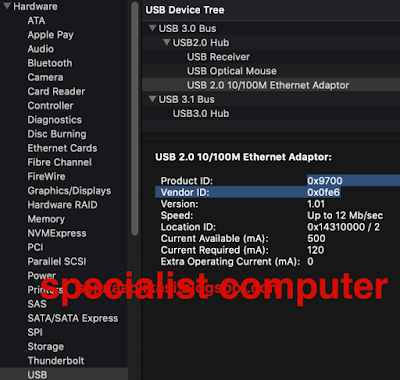
STEP 2
Unplug all device from your Macbook Pro, unplug mouse, unplug mouse receiver, USB, unplug all of them.
STEP 3
Restart your Mac then hold CMD+R. Hold it until Apple logo is show up and you can release it. We will enter Recovery Mode in this phase.
STEP 4
As you can see the Recovery Mode, look on the top bar, go to Utilities and choose Terminal. We will write some command in here. No harm in your MacBook.
STEP 5
In the terminal window, simply type:
csrutil disable
then enter your Macbook Password. After that, restart your Mac by going to Apple logo on the top left.
STEP 6
Your Mac will restart as normal and in this phase we will install the USB 2.0 Ethernet Adapter Driver for MacOS. Download it here.
STEP 7
Extract the folder named RD9700 Ethernet driver x86_64.zip, look the folder inside named x86_x64, install a program named USBCDCNET.pkg. After that, begin to restart again your Macbook.
STEP 8
After restart, open the Terminal by holding Command + Space key together, and type Terminal. Then copy and paste this code in the terminal: (if not working to paste, just typing manually)
sudo kextload /System/Library/Extensions/USBCDEthernet.kext
After that, Restart again your Macbook.
FINAL STEP
The final step is to begin plug your USB 2.0 Ethernet Adapter to your Macbook with your USB Type C Adapter and go to System Preferences > Network, click a plus icon on the bottom to add Ethernet connection.
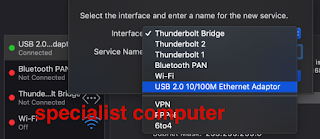
Open your browser to test the connection. You can simply look on the Ethernet adapter will start blinking many times with Red Light, if that so your internet is working.
Now you don’t have to worry again your Internet connection is drop. I always use this in my home with my fast internet connection, see yourself the different using WiFi connection and Ethernet Adapter in your Mac
